Running the entire graph
Running the entire graph will enable you to execute each of the transformation steps, for you to run the entire graph in your workflow, click on the "Play icon" at the top-right of the workflow to run the entire data transformation process.
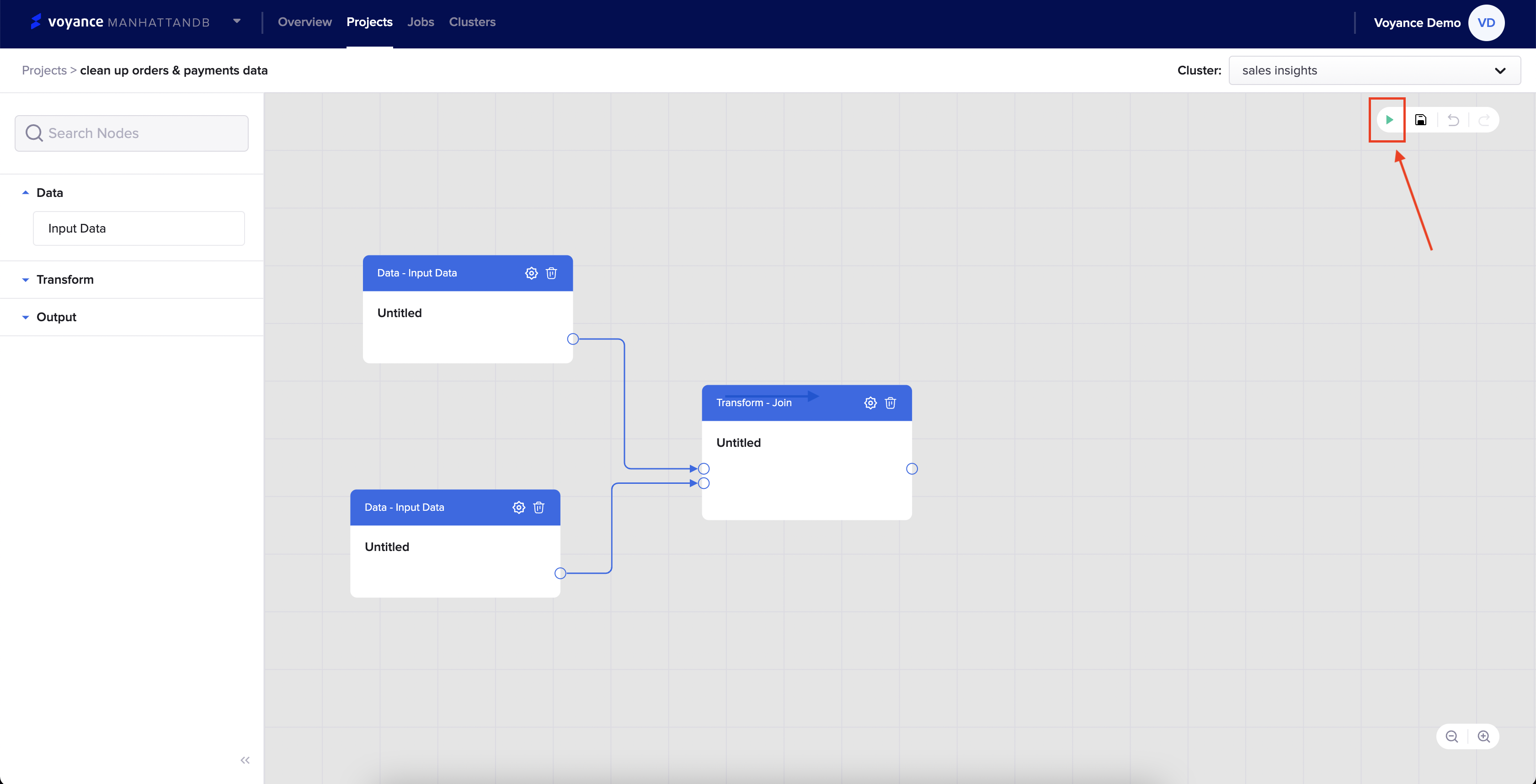
Save the entire graph
When you save the entire graph of the workflow, it will enable you to successfully create a new process for your transformation. To save the entire graph in your project workflow, click on the "Save icon at the top-right of the project workflow.
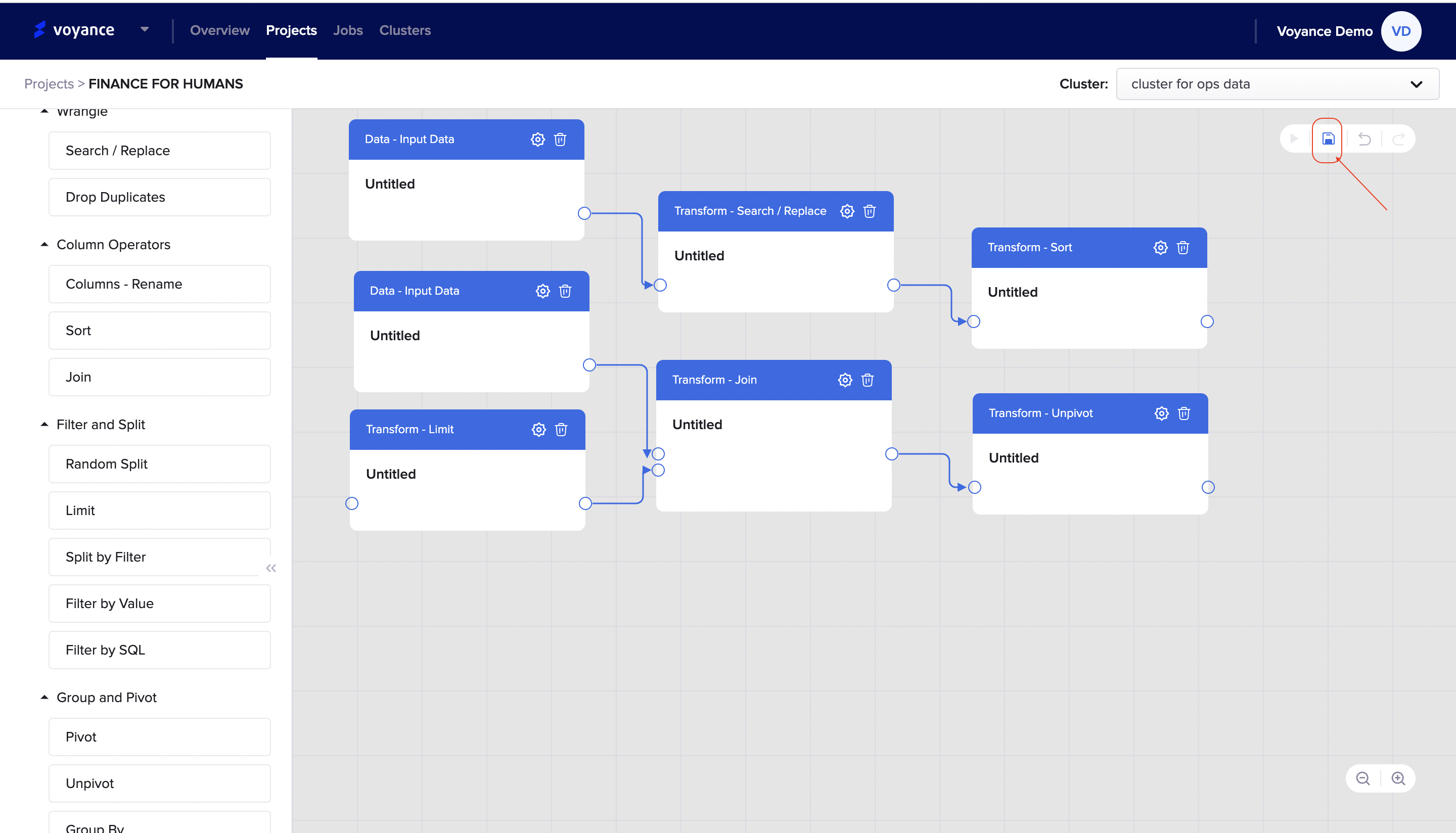
Undo the entire graph
There are situations where you want to reverse the result of a previous action in the workflow. To make the adjustment in the workflow, click on the "Undo icon" at the top-right of the project workflow
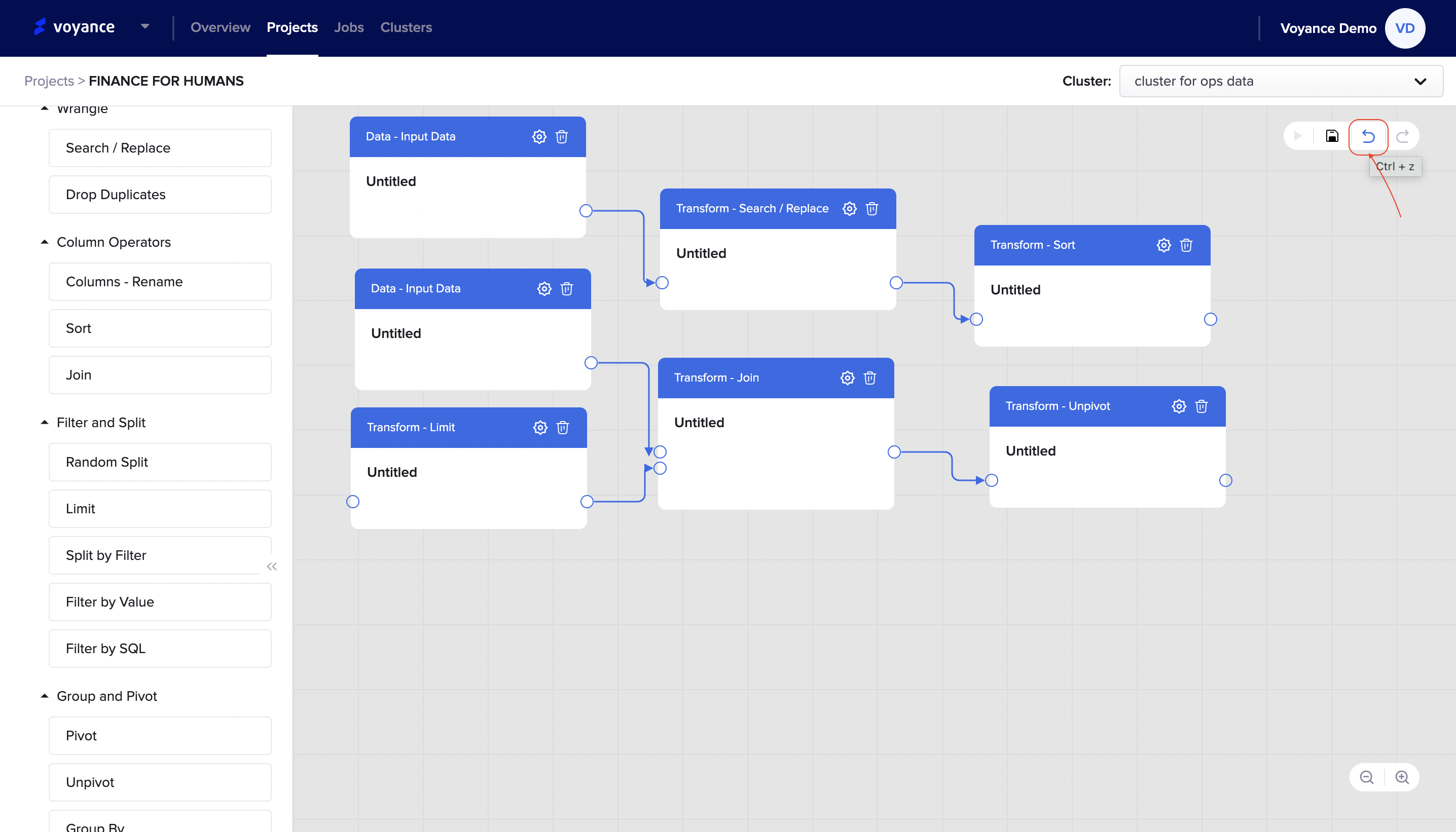
Re-do the entire graph
In a situation where you want to restore the actions that were previously undone in the graph, click on the "re-do icon" at the top-right of the workflow to restore action.
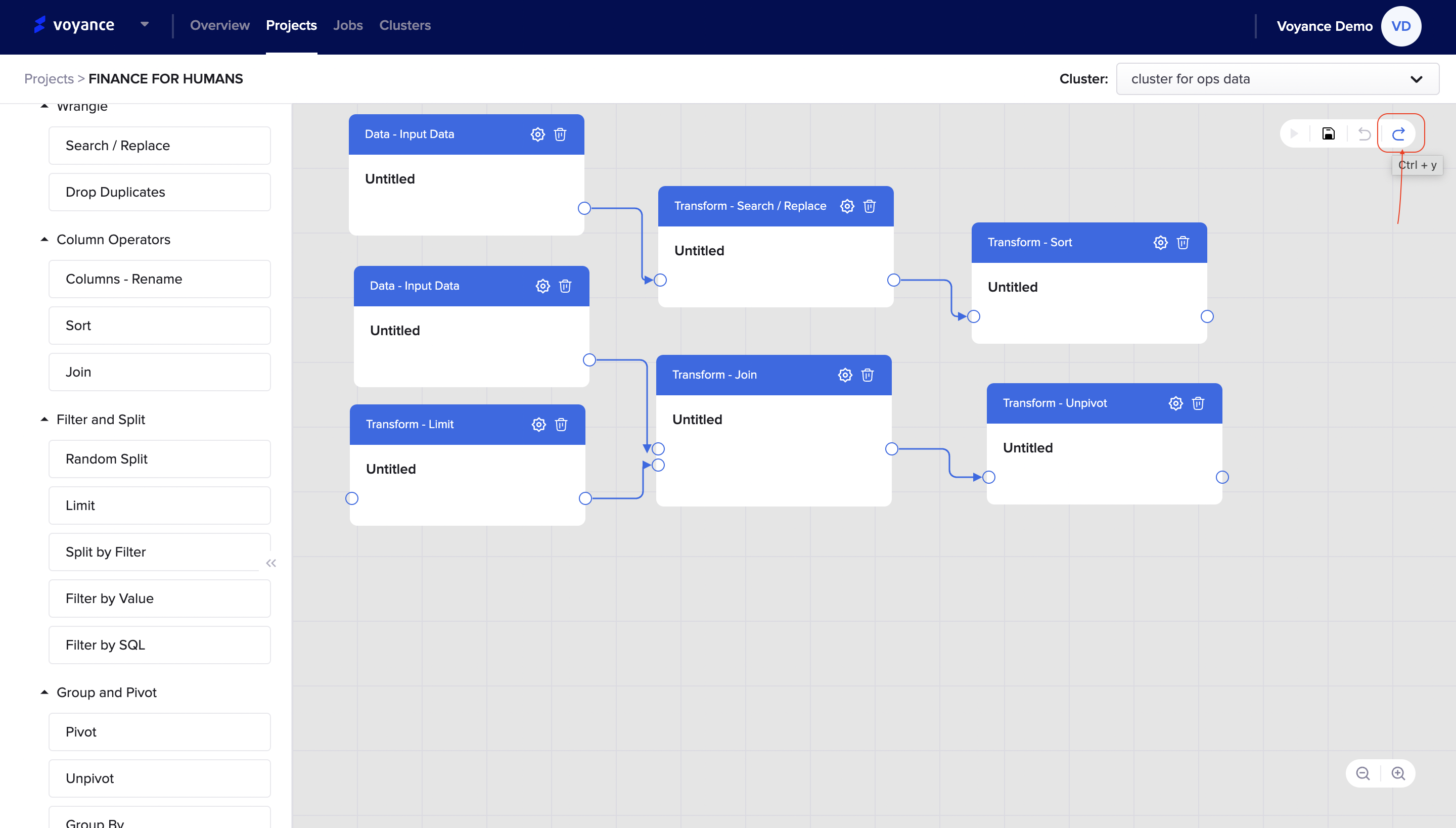
Change Cluster for the entire graph
Suppose you want to change the cluster you are using for a particular graph in a workflow, click on the "Cluster" tab at the top-right of the project workflow, and there will be a drop-down list of all clusters you have created.
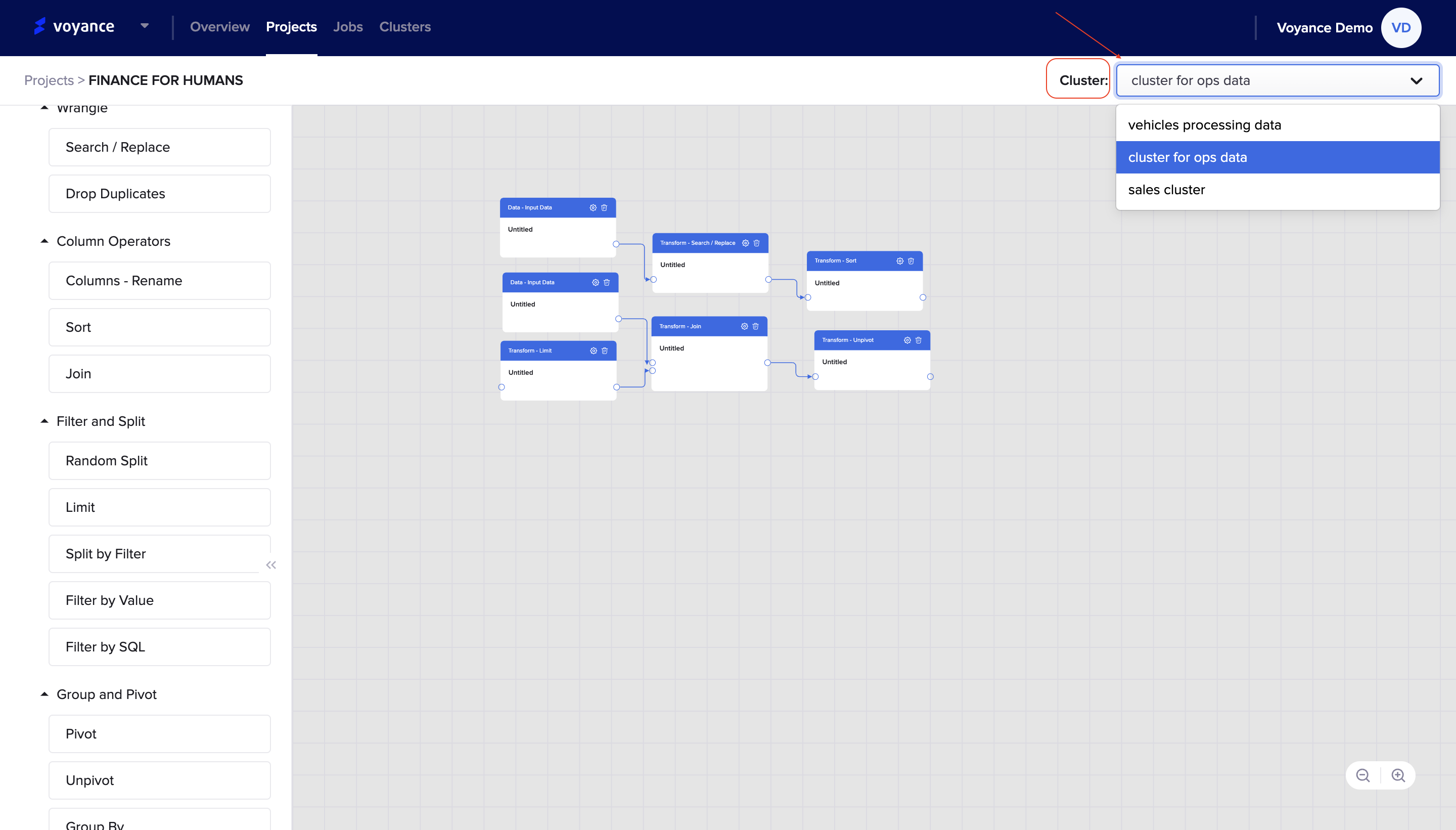
Updated over 3 years ago
