Warehouse
This section focuses on how to create clusters, manage your clusters, and manage datasets with our data catalog. The warehouse feature is divided into two sections:
Cluster Manager
Data Catalog
Create Cluster
To create. a cluster, you need to click on the "Create cluster tab" at the sidebar of the warehouse cluster list.
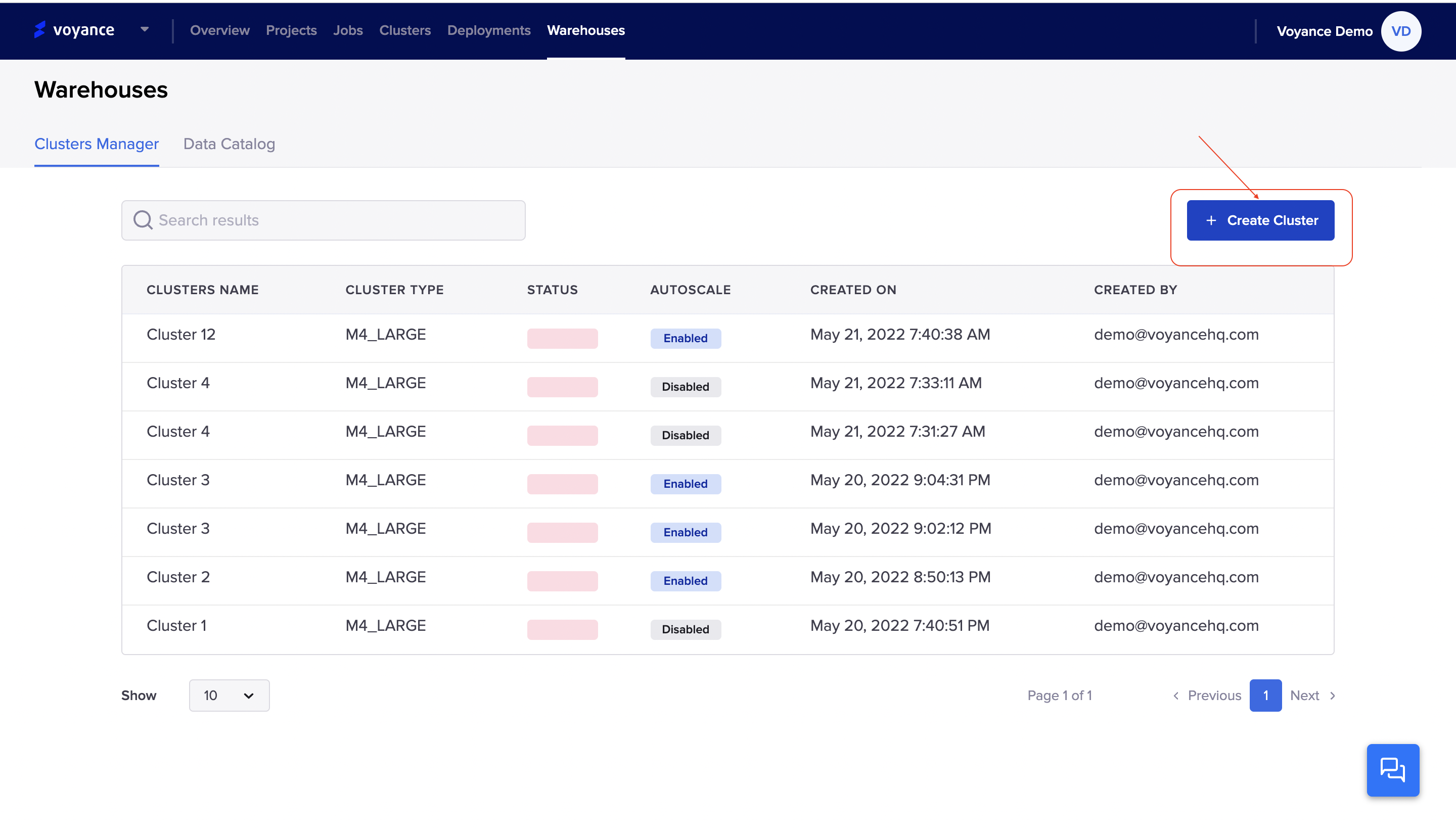
it redirects you to the create cluster page, where you fill in the parameters fields with the necessary details to configure the cluster. After filling in all the information needed to create the cluster, then create on the "create cluster" tab at the bottom of the page to submit.
Under the create cluster page, there are some parameters to note for the configuration:
Cluster name: Enter a name for the cluster you want to create for your warehouse.
Cluster Type: select a cluster type from the drop-down arrow.
Data point: Select a data point from the drop-down arrow. There are three data point options to select from, we have "Data point 1, Data point 2, and Data point 3
Cluster Description: Give a brief description of the cluster you are creating for better insight.
Enable Autoscaling: You have the option to activate or enable the autoscaling option under the cluster creation. To enable autoscaling, click on the checkbox to activate the autoscaling option.
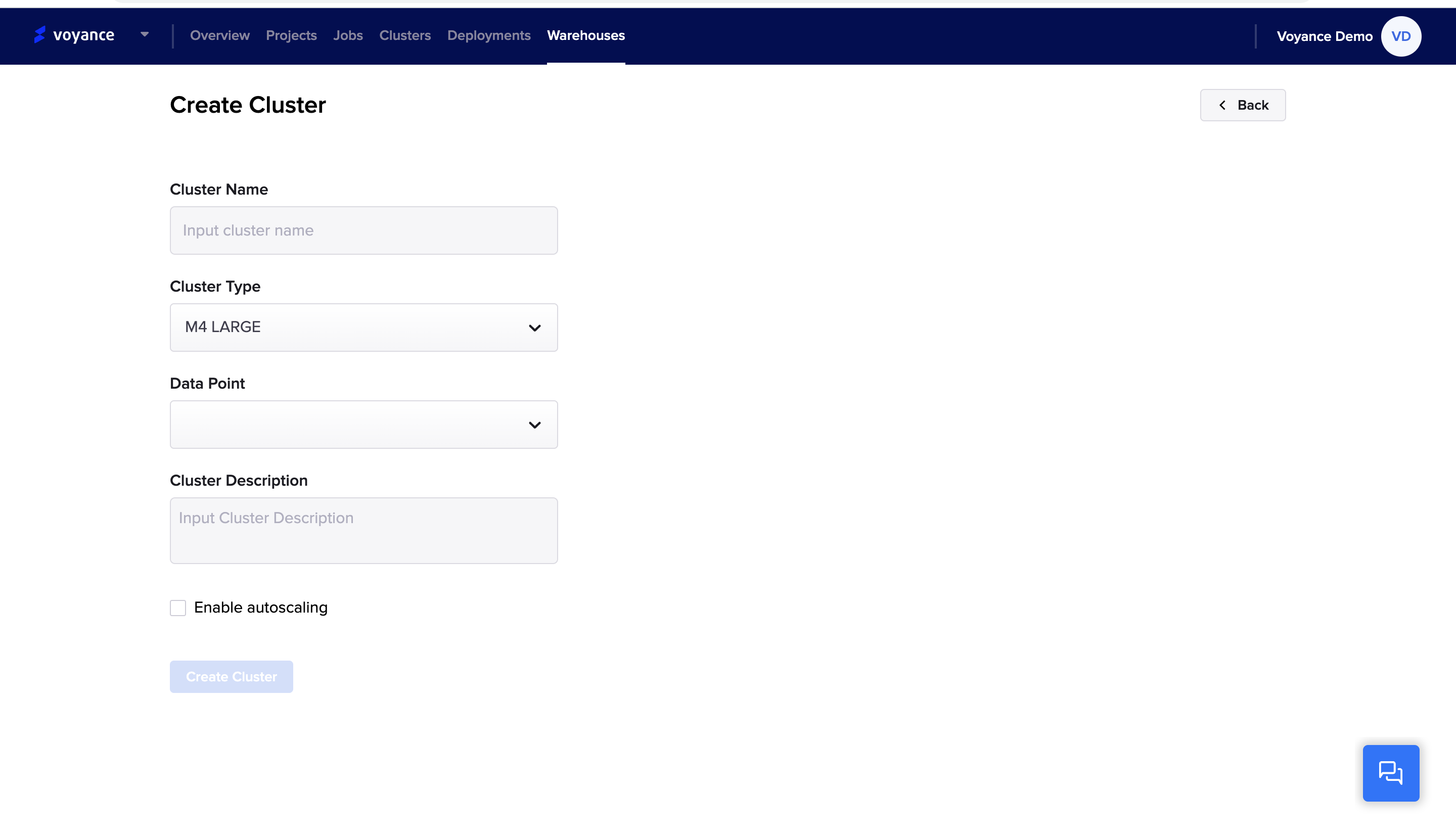
Manage Warehouse Clusters
This section describes how created clusters are managed. This section is divided into two sections:
Cluster Manager
Data Catalog
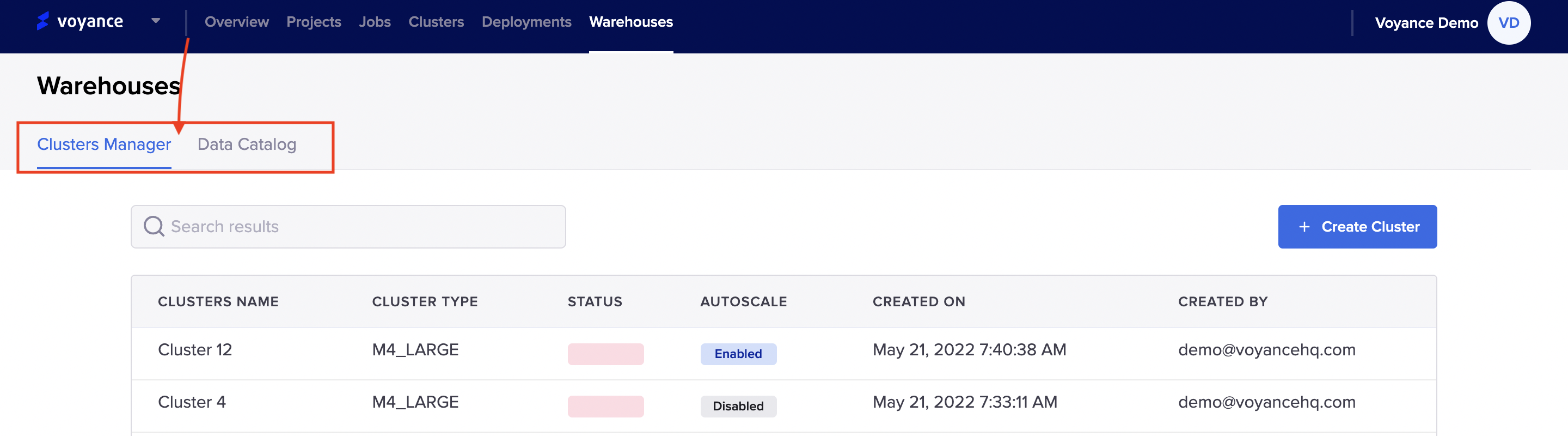
Cluster Manager
This section of the warehouse describes how to clusters are viewed and displayed on the dashboard.
Display cluster
Click on "Warehouse at the navigation bar to display your cluster. With the display cluster page, you can view the details of every cluster you have created or configured. The following parameter under the display cluster includes "Cluster name, Cluster type, Status, Autoscale, Created on and Created by(that is the email address of the creator)..The display cluster page shows the status of the cluster and if the cluster is autoscaling enabled.
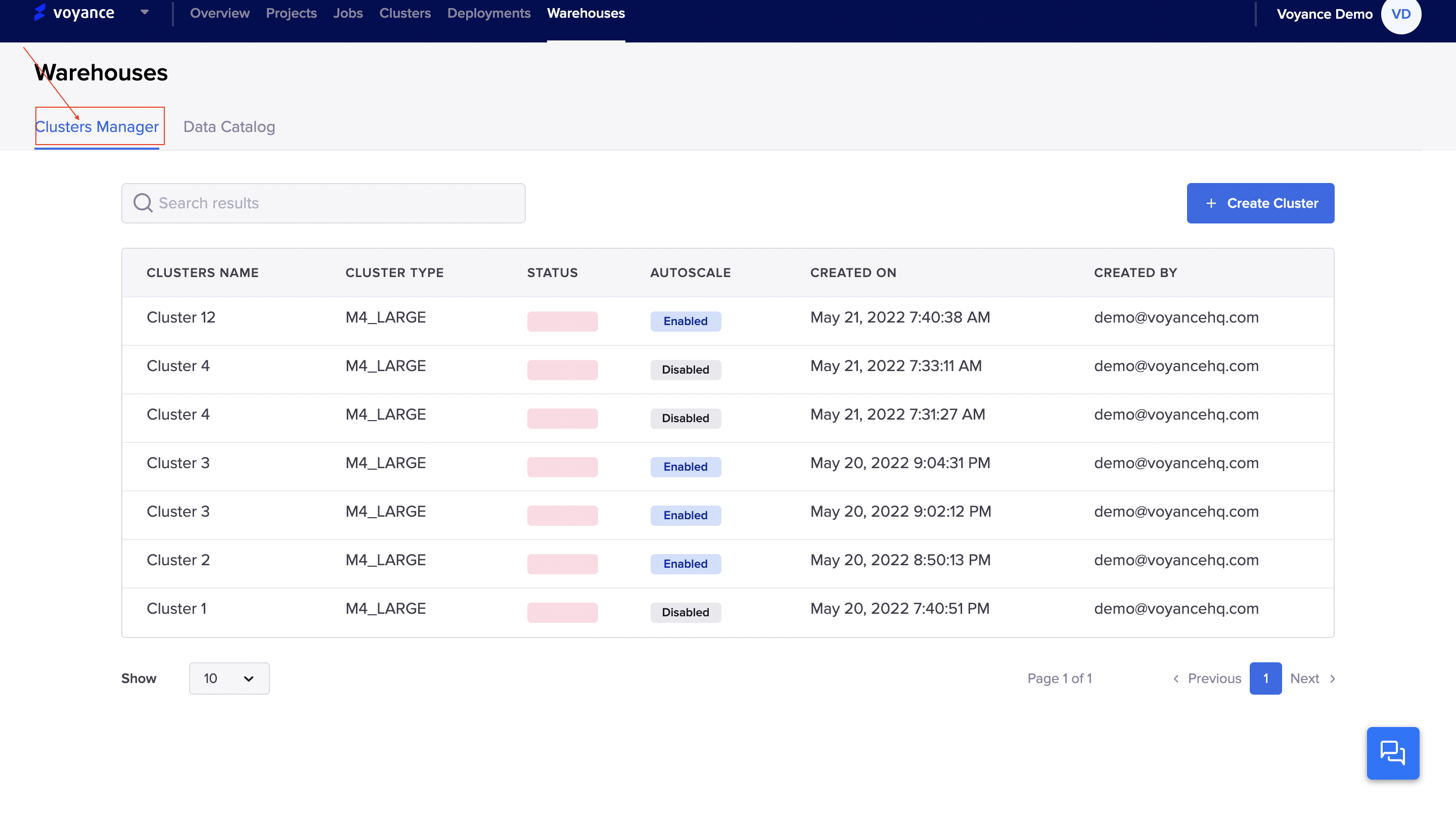
View Cluster
To view a particular cluster, click on the cluster you want to view under the cluster manager display page. it redirects you to the details of the cluster you want to view. The cluster detail page shows the connection detail, logs and settings field* of the cluster. Click on any of the fields** to view the details attached to such a cluster.
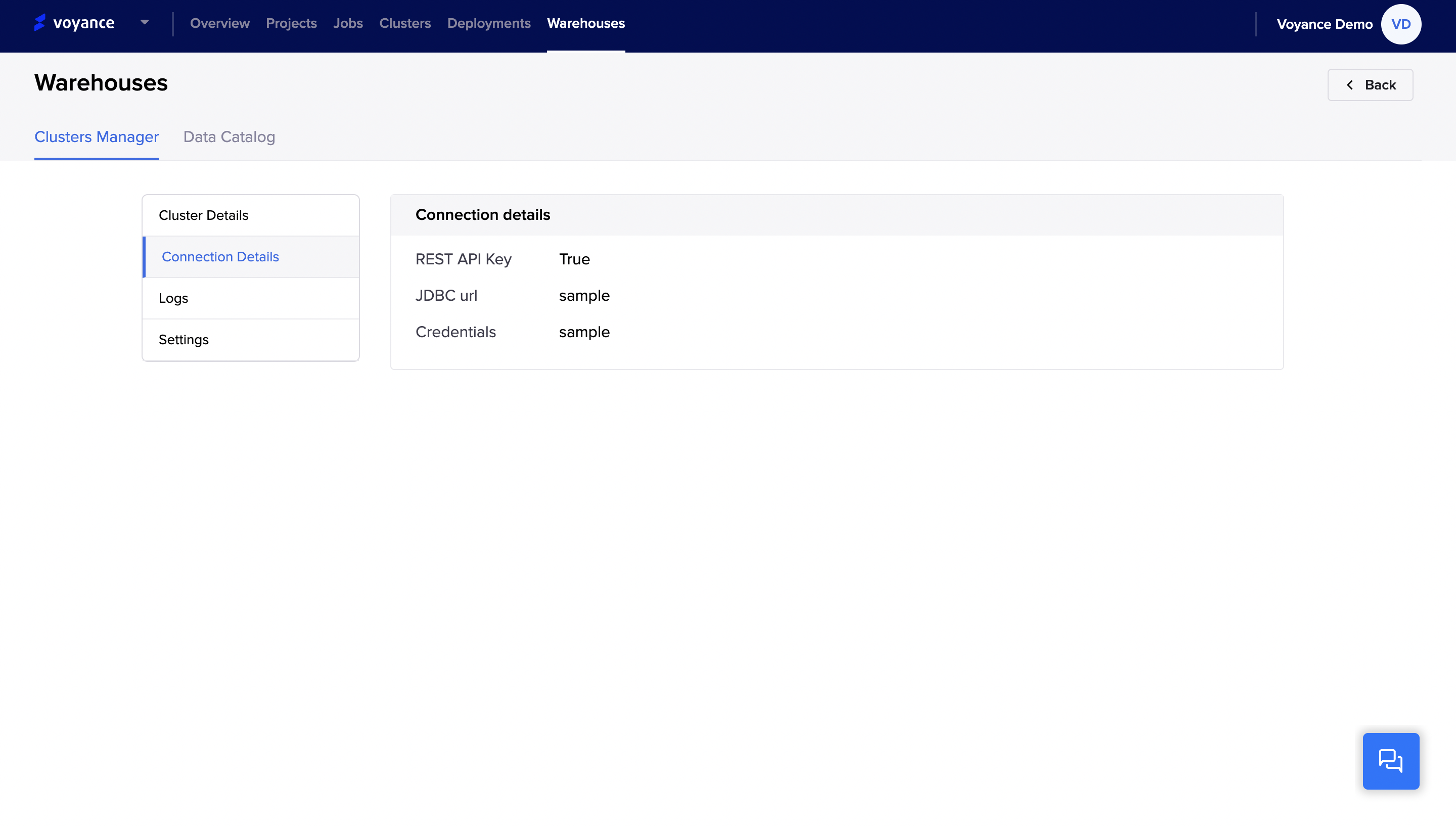
Data Catalog
This section shows the data inventory which helps in managing and having access to your data. it shows how the database is organised. To view the data warehouse inventory, click on the "Data catalog under the warehouse menu.
Updated over 3 years ago
